...
Press the Windows key and type “network connections“:
Open the “Network Connections” by hitting “Enter“:
Verify that there is a “Remote NDIS Compatible Device“ available.
Right click on it and open the “settings” of the “Remote NDIS Compatible“ network device:
Open the “Details” dialog:
Make sure you find an entry with “IPv4 Address: 192.168.137.1“.
Alternative
Press the Windows key and type “device manager“:
...
Open the “Device Manager“ by pressing “Enter“:
...
Verify that there is a “Remote NDIS Compatible Device“ under “Network adapters“ available.
...
Open “cmd“ or “Command Prompt”:
...
Type “ipconfig“ and press “Enter“:
6. Make sure you find an entry with “IPv4 Address: 192.168.137.1“.
...
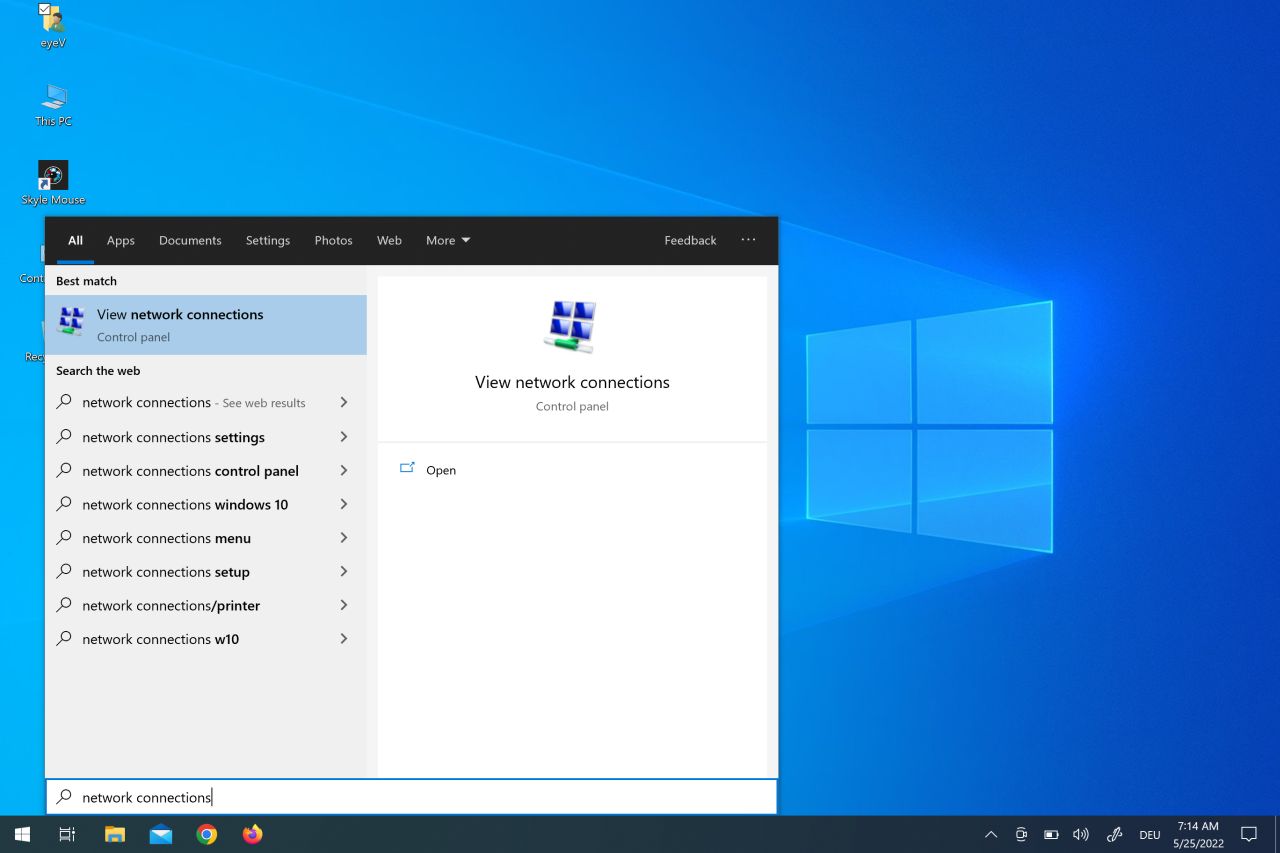
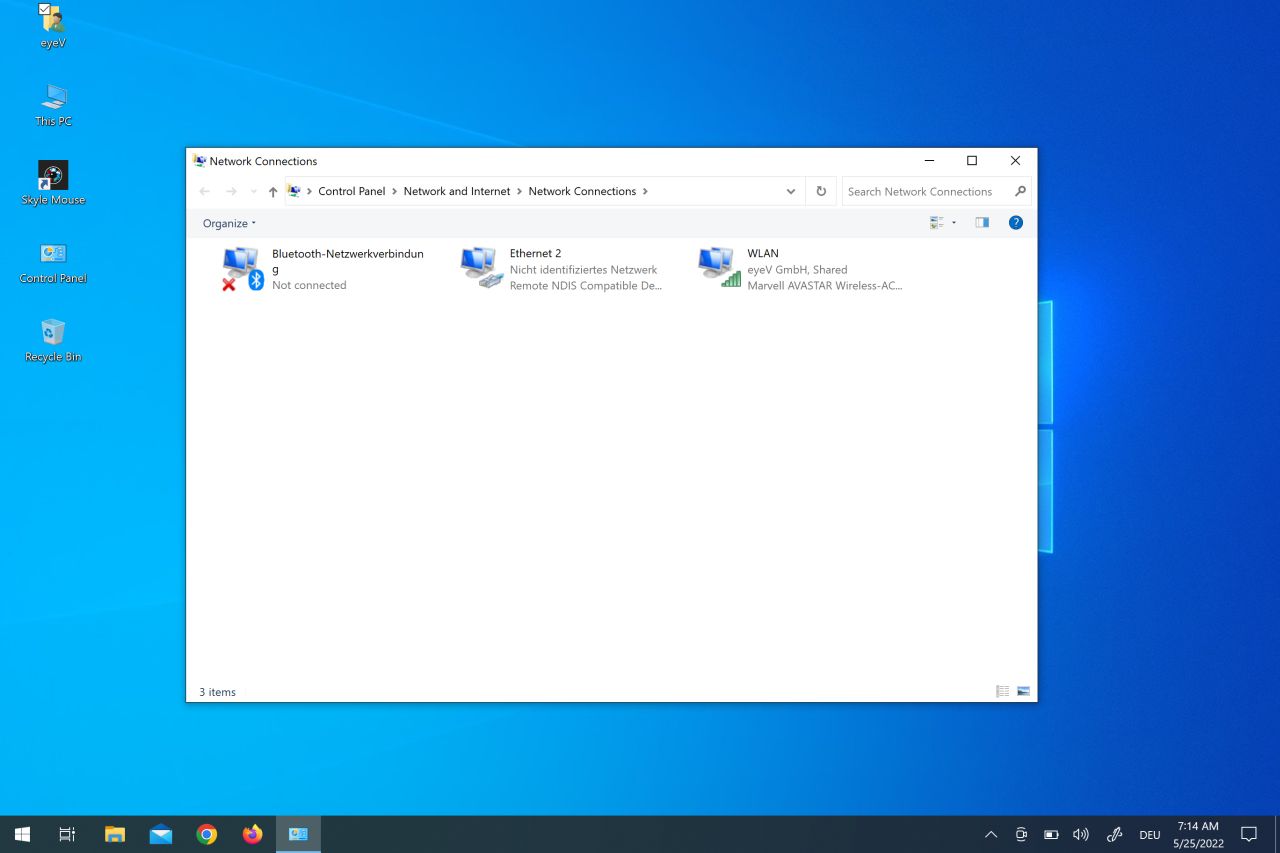
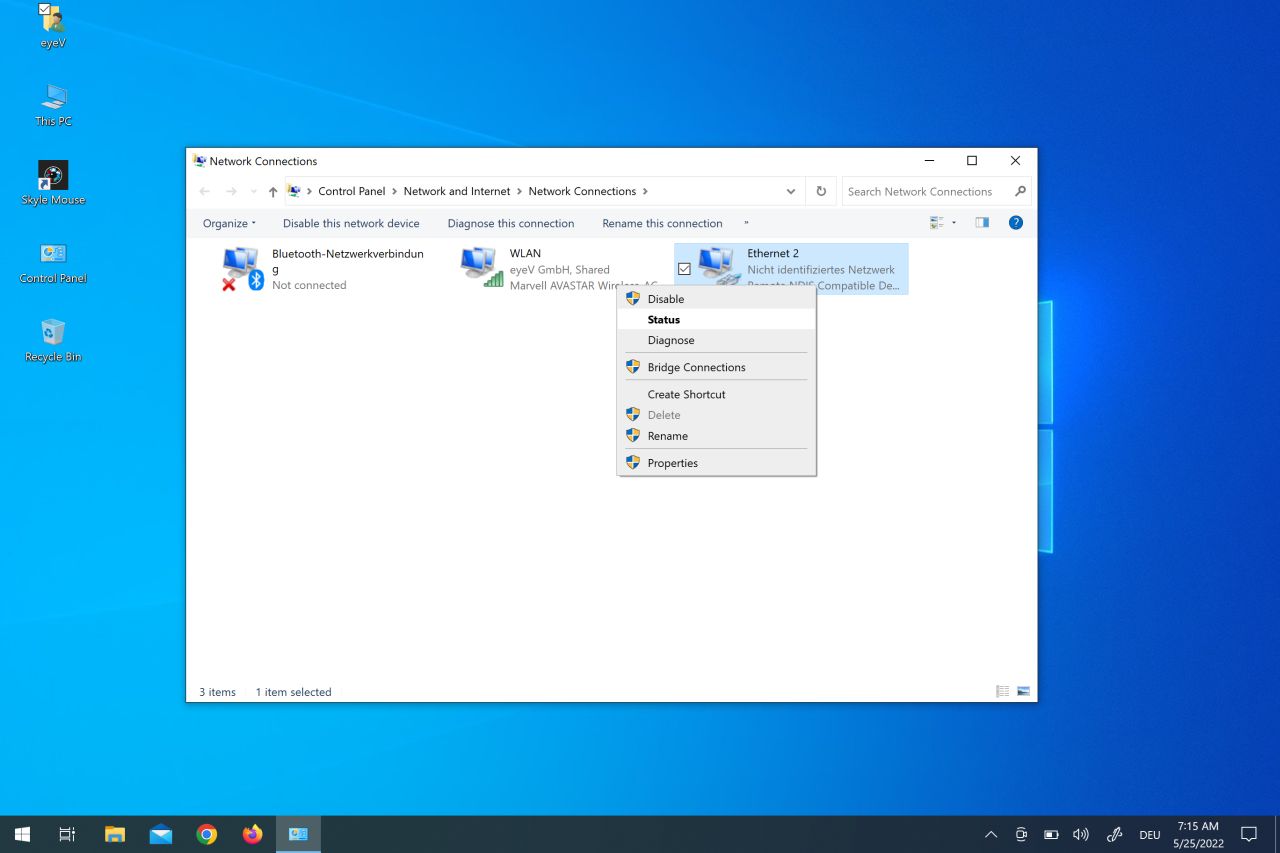
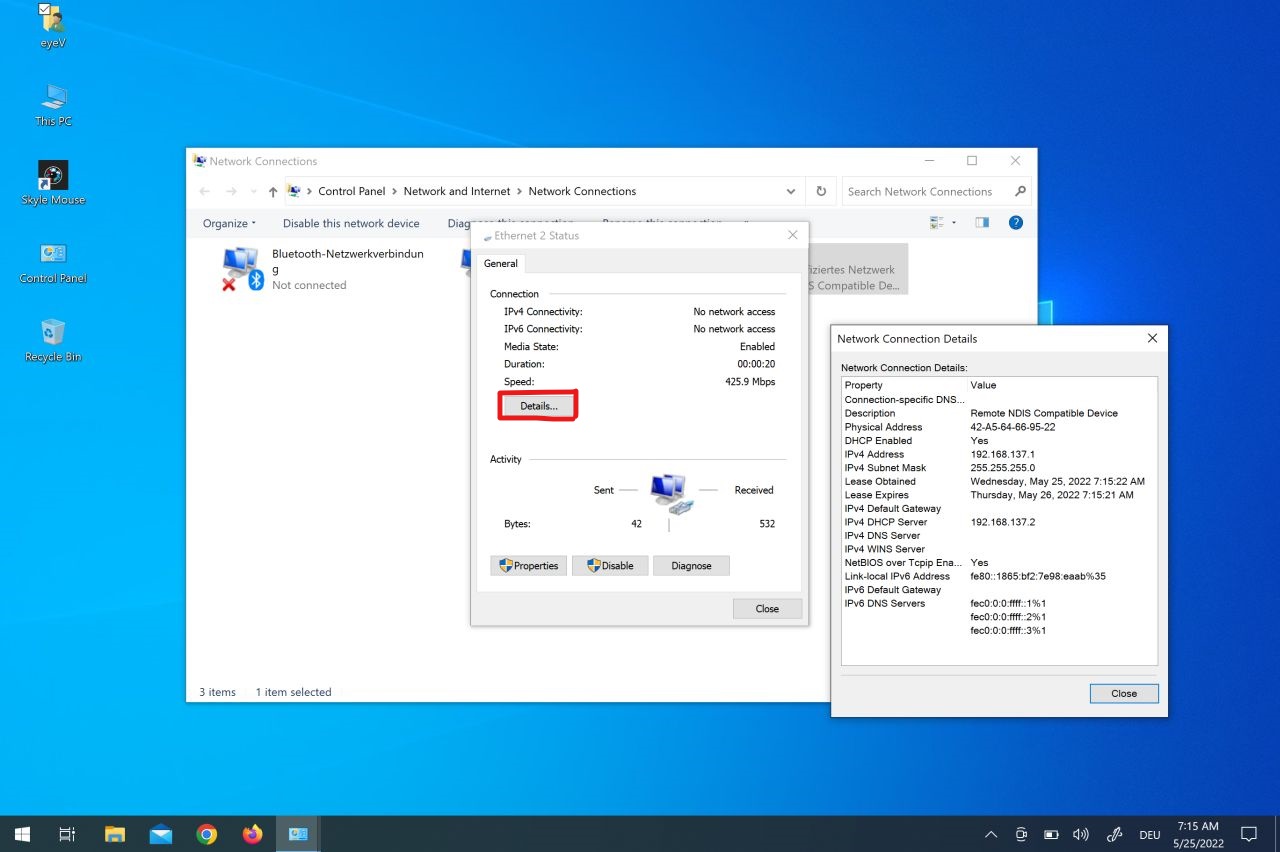
.png?version=1&modificationDate=1646146792884&cacheVersion=1&api=v2&width=442)
.png?version=1&modificationDate=1646146840235&cacheVersion=1&api=v2&width=442)
.png?version=2&modificationDate=1646147198960&cacheVersion=1&api=v2&width=442)
.png?version=2&modificationDate=1646147237436&cacheVersion=1&api=v2&width=442)